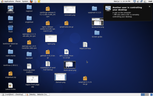
So Here we go and lets take a start now.
Lets come to the topic now and gets started.
Before you take access to the Centos server user environment to be setup and configure to gain the Remote Access to the server. there are different level of access where a user get access to the server where as some one can just view the screen and monitor the server or gaining the complete control while the other user is actively working on it.
Well I notice that the Remote desktop support is install by default when we install the operating system It can be available to access from SYSTEM -- > PREFERENCES --> Remote Desktop.
To check the Package is install so you can query it.
rpm -q vino
If the package is installed the rpm will display the version number along with the package details. if it return blank which means that there is no package installed on the server so you can install with the below command.
su - yum install vino
Output :-
[root@test Desktop]# yum install vino
Loaded plugins: downloadonly, fastestmirror, protectbase, refresh-packagekit, security
Loading mirror speeds from cached hostfile
* base: mirrors.coreix.net
* epel: mirrors.coreix.net
* extras: centos.hyve.com
* rpmforge: ftp.heanet.ie
* updates: centos.hyve.com
0 packages excluded due to repository protections
Setting up Install Process
Resolving Dependencies
--> Running transaction check
---> Package vino.x86_64 0:2.28.1-8.el6_3 will be installed
--> Finished Dependency Resolution
Dependencies Resolved
============================================================================
Package Arch Version Repository Size
============================================================================
Installing:
vino x86_64 2.28.1-8.el6_3 base 426 k
Transaction Summary
============================================================================
Install 1 Package(s)
Total download size: 426 k
Installed size: 1.9 M
Is this ok [y/N]: y
Downloading Packages:
vino-2.28.1-8.el6_3.x86_64.rpm | 426 kB 00:00
Running rpm_check_debug
Running Transaction Test
Transaction Test Succeeded
Running Transaction
Warning: RPMDB altered outside of yum.
** Found 2 pre-existing rpmdb problem(s), 'yum check' output follows:
cronie-1.4.4-7.el6.x86_64 has missing requires of /usr/sbin/sendmail
redhat-lsb-core-4.0-7.el6.centos.x86_64 has missing requires of /usr/sbin/sendmail
Installing : vino-2.28.1-8.el6_3.x86_64 1/1
Verifying : vino-2.28.1-8.el6_3.x86_64 1/1
Installed:
vino.x86_64 0:2.28.1-8.el6_3
Complete!
Now the installation is Completed and we are ready to configure the Remote Desktop to access it remotely.
And now the installation is completed and you can see the Remote Desktop Option will appear under the System --> Preferences Menu just click and start the service.
Activating the Remote Desktop Access.
Now the next step is to setup and configure the remote desktop access.
I had install the VNC Viewer on the Windows 7 Laptop and i am access the Centos Server remotely using the IP address as 192.168.0.115:0
Where 0 as the Port number which it had configure.
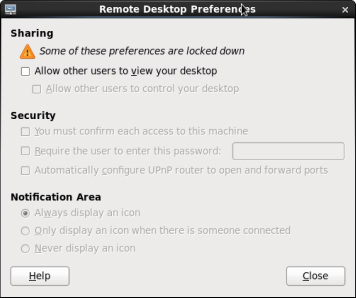

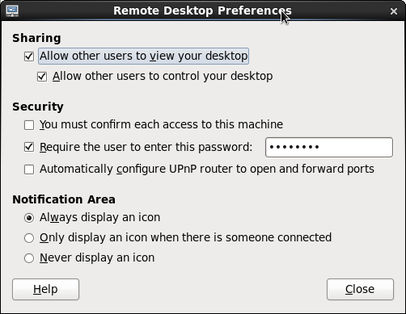
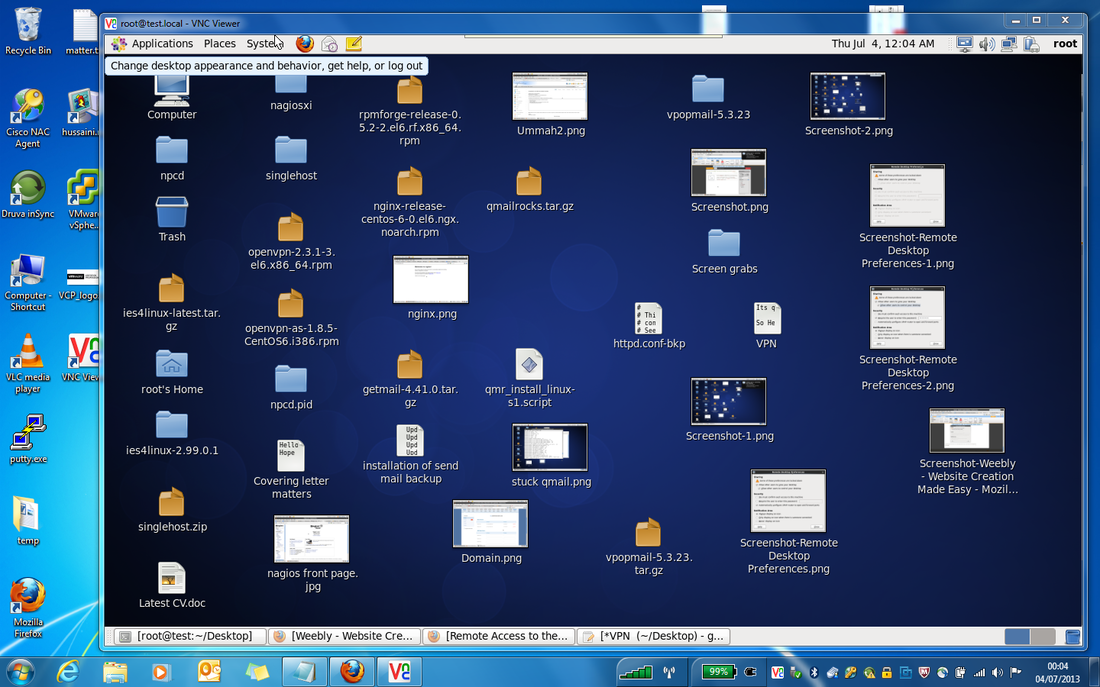
 RSS Feed
RSS Feed
