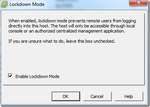
Hello friends, While working on the issue today i come across a error As.
"Adding an ESX/ESXi host to the vCenter Server inventory fails with the error: Call "datacenter.queryconnectioninfo" for object on vCenter Server failed (1027672)"
Let me explain you what is lockdown mode on Esxi.
Its a very good feature which prevent users to login directly to the esxi host to avoid the brutal attacks
When its enable non of the remote management options will work like.
Vmware PowerCLI ,SSH to esxi or vCLI, it only work. When it is enabled, only vpxuser () has authentication permissions and can connect to the host remotely.
There are three ways a user can enable the Lock-down mode.
1, Direct Console User Interface.
2, From Vsphear Client.
3, Using Esxi Shell.
4, Using Power Cli Script.
Steps to Enable the Lock-down mode using Direct Console User Interface (DCUI):
"Adding an ESX/ESXi host to the vCenter Server inventory fails with the error: Call "datacenter.queryconnectioninfo" for object on vCenter Server failed (1027672)"
Let me explain you what is lockdown mode on Esxi.
Its a very good feature which prevent users to login directly to the esxi host to avoid the brutal attacks
When its enable non of the remote management options will work like.
Vmware PowerCLI ,SSH to esxi or vCLI, it only work. When it is enabled, only vpxuser () has authentication permissions and can connect to the host remotely.
There are three ways a user can enable the Lock-down mode.
1, Direct Console User Interface.
2, From Vsphear Client.
3, Using Esxi Shell.
4, Using Power Cli Script.
Steps to Enable the Lock-down mode using Direct Console User Interface (DCUI):
- Login to the Physical Esxi server console;
- Press the F2 Button where you see Customize System/View Logs;
- Open the Configure Lockdown Mode;
- Press the SPACE bar to enable or disable lockdown mode;
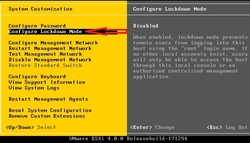
If the configure Lock-down mode option is Disables in your esxi host, And its already configure with Vcenter.
you can enable this option from Vcenter Server. or if you have this error when you are configuring the vcenter first time then you dont have any other way except the using the Esxi Shell.
So login to Esxi using putty and type the Below commands to enable the Lock down mode.
3. Enable/Disable Lockdown Mode in ESXi Shell:
Check if Lockdown mode is enabled: vim-cmd -U dcui vimsvc/auth/lockdown_is_enabled
Enable Lockdown mode: vim-cmd -U dcui vimsvc/auth/lockdown_mode_enter
Disable Lockdown mode: vim-cmd -U dcui vimsvc/auth/lockdown_mode_exit
Example:
~ # vim-cmd -U dcui vimsvc/auth/lockdown_is_enabled
false
~ # vim-cmd -U dcui vimsvc/auth/lockdown_mode_enter
~ # vim-cmd -U dcui vimsvc/auth/lockdown_is_enabled
true
~ # vim-cmd -U dcui vimsvc/auth/lockdown_mode_exit
~ # vim-cmd -U dcui vimsvc/auth/lockdown_is_enabled
false
you can enable this option from Vcenter Server. or if you have this error when you are configuring the vcenter first time then you dont have any other way except the using the Esxi Shell.
So login to Esxi using putty and type the Below commands to enable the Lock down mode.
3. Enable/Disable Lockdown Mode in ESXi Shell:
Check if Lockdown mode is enabled: vim-cmd -U dcui vimsvc/auth/lockdown_is_enabled
Enable Lockdown mode: vim-cmd -U dcui vimsvc/auth/lockdown_mode_enter
Disable Lockdown mode: vim-cmd -U dcui vimsvc/auth/lockdown_mode_exit
Example:
~ # vim-cmd -U dcui vimsvc/auth/lockdown_is_enabled
false
~ # vim-cmd -U dcui vimsvc/auth/lockdown_mode_enter
~ # vim-cmd -U dcui vimsvc/auth/lockdown_is_enabled
true
~ # vim-cmd -U dcui vimsvc/auth/lockdown_mode_exit
~ # vim-cmd -U dcui vimsvc/auth/lockdown_is_enabled
false
 RSS Feed
RSS Feed
